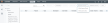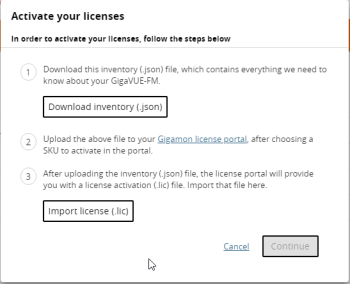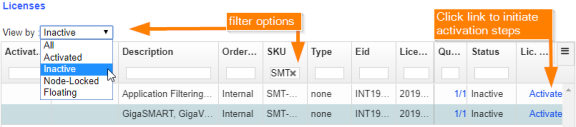Activate Licenses
Use the steps described below to activate the following types of licenses:
-
SMART License
- GigaVUE‑OS License
- GigaVUE‑OS Module License
To activate or find the license or licenses, do the following:
|
1.
|
On the left navigation pane, click  . . |
|
2.
|
Go to System > Licenses >Floating. Click Activated. |
You can use this page to access the Gigamon license portal where you can activate licenses. You can then use this page to assign the active licenses to the devices.
|
3.
|
Click Activate Licenses > With License Portal: |
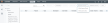
|
4.
|
Follow the instructions on the screen to activate your licenses. |
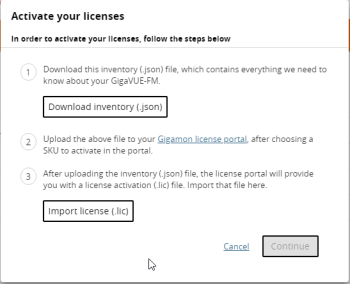
In these next steps you will:
|
o
|
Download the fabric inventory (.json) file from GigaVUE‑FM. |
|
o
|
Go to the Gigamon license portal and find license you want to activate and complete the three screens to activate your license. On the second screen, you will be prompted to upload the fabric inventory (.json) file. |
|
o
|
After activating the license, you can download the license (.lic) files or record the license key or keys. |
|
o
|
Return to GigaVUE‑FM to assign the licenses to specific nodes. |
|
5.
|
Click Download Inventory to download your GigaVUE‑FM inventory (in a *.json file). Note the location. You will upload this file to the license portal in a subsequent step. |
|
6.
|
Click the Gigamon Licensing portal link). |
Note: To access the Gigamon license portal, directly, you can go to the Licensing Portal at https://licensing.gigamon.com.
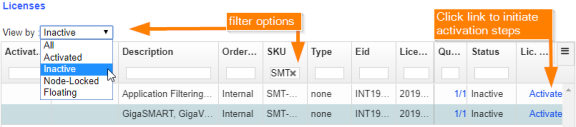
|
1
|
Filtering in Gigamon Licensing Portal |
|
7.
|
Use the filter options on the Gigamon license portal to find the license |
Filter for the licenses you wish to activate using the View by options and entering a value in any of the filter boxes at the top of each column. For example:
To find purchased but inactive licenses, for example, select “inactive” under the View by filter, and then enter any known value in any of the filters at the top of each column, such as the EID or SKU.
The last three columns are frozen so they will always be visible even when you resize the page: Quantity, Status, and License Key.
|
8.
|
Click the Activate link in the Lic. Key the license activation file (.lic). You can follow the on-screen instruction to complete the forms. |
Activation Method:
|
o
|
When asked if you use GigaVUE‑FM, select Yes. The option to upload your Fabric Inventory will appear. |
|
o
|
Click Choose File to upload the Fabric Inventory (.json) file that you just downloaded from GigaVUE‑FM. |
|
o
|
Details about the uploaded file will appear. Click Continue. |
Activation Quantity: Complete the relevant fields in each row. When the form is complete, click Review to proceed.
|
o
|
Type: select Node-Locked or Floating |
|
•
|
Node-Locked is for licenses that are locked to a specific node. All pre-5.7 licenses are node-locked. |
|
•
|
Floating licenses allow you to move licenses from one node to another as needed to support your network configuration. Floating licenses are newly available with GigaVUE-5.7. |
|
o
|
Version: The portal supports licenses that were purchased pre-5.7 and post-5.7. |
|
•
|
If your license is locked to a device, enter the device IP here. |
|
•
|
If your license is floating, enter the Challenge MAC address for your GigaVUE‑FM here. |
|
o
|
Qty: specify the quantity of this license that you wish to activate |
|
o
|
Action: Use the +/- action buttons to add or remove items. |
Review:
|
o
|
Review the licenses you are about to activate. |
|
o
|
When ready, click Activate to complete the activation. |
|
o
|
When done, click All Licenses to return to the main view of the licensing portal. |
Licenses:
|
o
|
From the Licenses main view, click the Download link under the Lic. Key column on the row of an activated license to download the active license. |
|
o
|
Limitation: This license file download only works for post-GigaVUE‑FM-5.7 licenses. |
|
9.
|
Return to GigaVUE‑FM, log in as an administrator, and return to the license activation screen. |
|
•
|
Click the gear icon, then navigate to System > Licenses Activation View > With License Portal and complete the activation by importing the downloaded License (.lic) files. |
|
•
|
Or, navigate to System > Licenses Activation View > With License Key and complete the activation by entering the license key. |
|
10.
|
Click Import license (.lic) and use your file explorer to find and open the license file. |
Note: Please contact technical support team for assistance.